Let’s talk about Apps And Zerts, shall we? (Yes, that was a Tom Haverford reference, so you might want to grab your super water and sandoozles before we get into the nitty gritty)
As I was trying out some new floor-planning apps to write last week’s post about our office floor plans, I took some screen shots and photos to share with you guys, and then that post felt full of enough graphics and words without them so I thought “eh, I’ll just skip that stuff.”
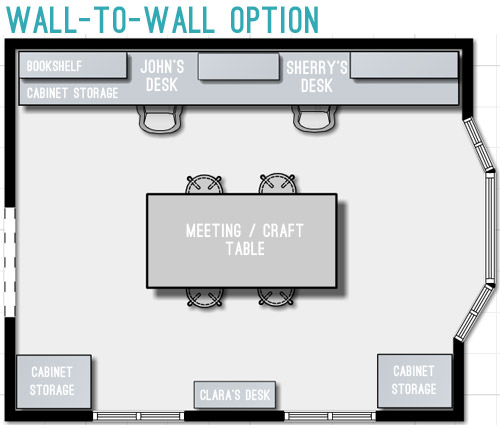
Well, no less than a few dozen of you asked for more info on how our floor plans were made – and lo, this post was born. Like a phoenix rising from the ashes.
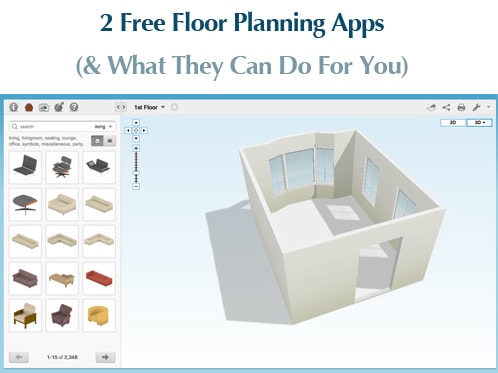
We’ve talked about techniques and tools for planning a space back in 2010, and also did this post about software for planning in 3-D back in 2011. As much as those 3-D versions were helpful for planning our last kitchen, we still usually plan in 2-D (like this floor plan that we made of this house’s “before” layout using Floorplanner.com). On that post about our new house’s layout, a few of you mentioned some new phone apps for making floor plans, so I thought I’d use this office conundrum to take a couple for a spin and see how well they work.
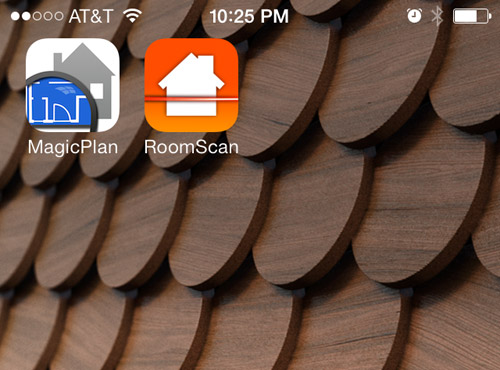
Both MagicPlan and RoomScan were free (well, to download… more on that later) and I chose to try them because unlike an app that just helped you enter wall measurements and then noodle around with furniture icons, these two actually promised to create the floor plan for me – no measuring tape required. There may be others out there like these, but they were the only two I found in my search of the iOS App Store. Let’s start with MagicPlan. Its basic premise is that you stand in the middle of your room and spin around in that spot, using your phone’s camera to mark each corner and doorway as you go. And yes, I’m regretting my decision to have Sherry snap photos of me doing this because I just look like a giant nerd.
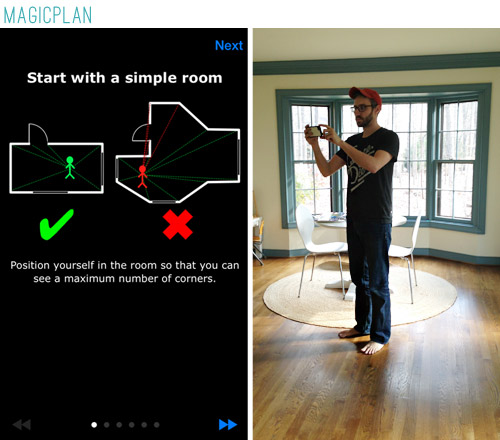
Here’s a screen grab I managed to capture in the process. You’re supposed to line up each corner of the room along the green axis, where it will then drop a virtual cone. You can also mark doorways (not windows, though) and mark “through furniture.” The latter is a bit difficult because you have to judge for yourself where the corner sits behind the object.
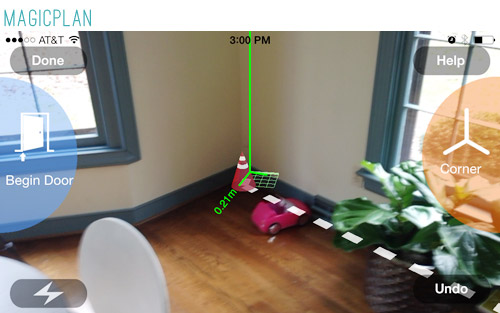
Here were the results of my first attempt. You can see that it was, well, yeah…
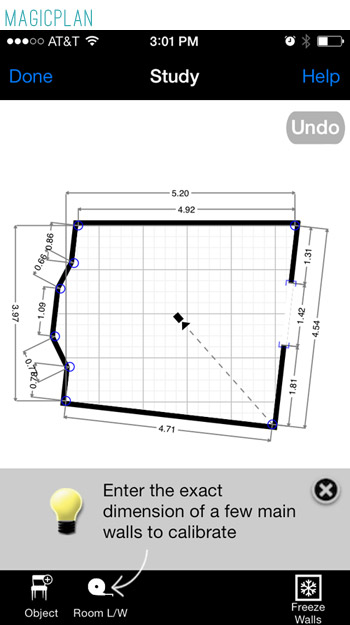
Admittedly I was a bit fast and loose with my corner marking since I wasn’t sure how much the app would compensate and adjust. So I gave it another try, trying to be more more careful about dropping my cones precisely where two walls met the floor. The results were MUCH better.
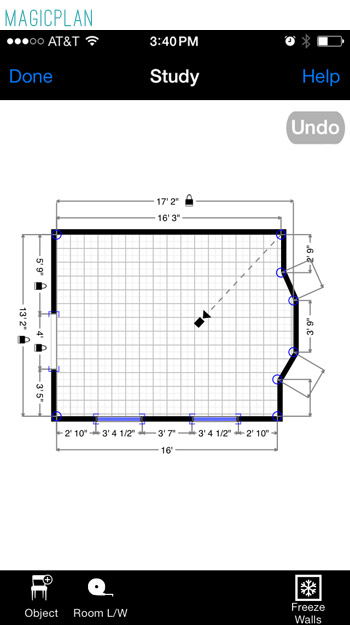
The screenshot above is after I did a bit of adjusting – namely adding two windows and manually fixing some of the measurements. I was kind of disappointed that I did have to break out the measuring tape, just to check things – but if I hadn’t, the app’s measurements would have been within 2-4″ so I’d say they’re pretty reliable for general space planning purposes. Speaking of which, MagicPlan does have some placeholder furniture (including a drumset!) that you can play around with. I liked that it was pretty easy to adjust the scale of things, but so much was locked in the free version that it wasn’t really worth it.
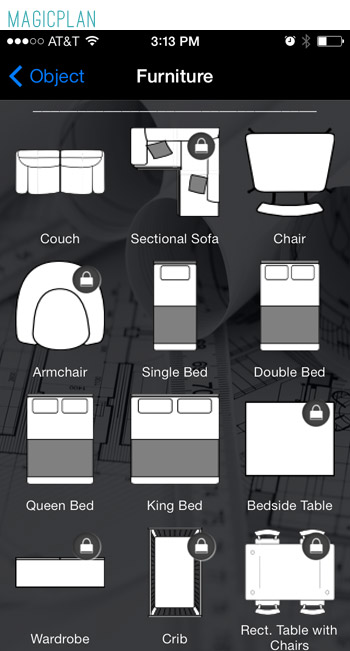
Yup, I was definitely bumping up against the “free” threshold. Since I couldn’t furniture plan in the app, I decided to export it. They offer lots of export options, but most of them come at a price. I tried the one free export option (a PDF and JPG emailed to me) but it’s so watermark-tastic that it’s not really what I need.
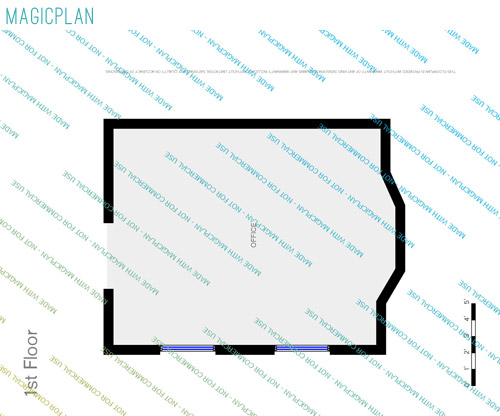
Let’s compare that to the other app I tried: RoomScan. After my difficulty getting the hang of marking corners, I was intrigued by the promise of this technique. You basically walk around the room and hold the phone flat against the walls at several points. Seemed pretty dummy proof (and no, I didn’t look any less nerdy doing it).
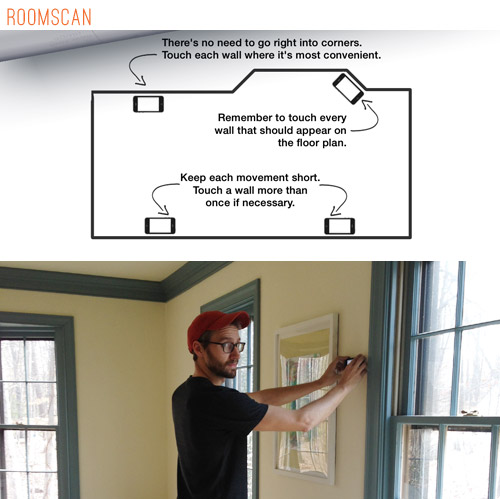
Here’s a screenshot of what I was seeing on my phone. The instructions they provide as you go are super easy so I felt like I was rocking my first scan… although the rough sketch that it was drawing in the background had me a bit nervous.
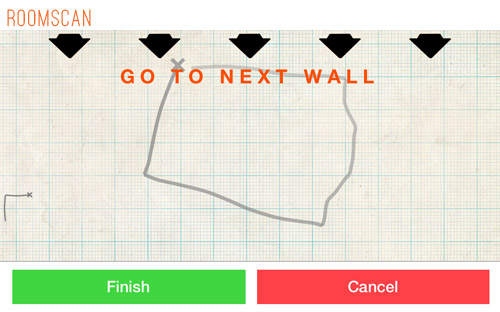
The resulting final floor plan was better than the sketch, but it still wasn’t very impressive. You can see the path I walked too, just like I’m Billy from Family Circus.
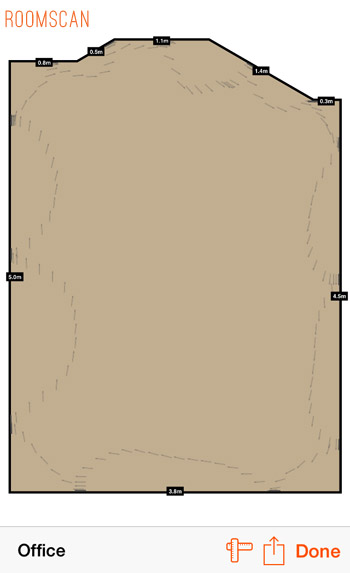
I tried it two more times – stopping at more points along the wall in my next attempt, and going the other direction in my third. Nothing turned out any better, but like MagicPlan I was able to go in and manually fix the measurements so the room became less askew.
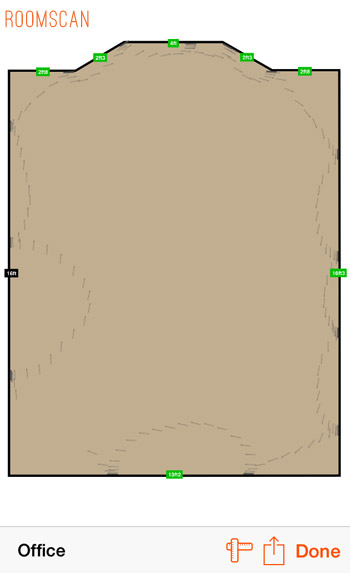
With my room looking better, I couldn’t seem to do anything else with it without purchasing the full version (which is $4.99), but because the free version really didn’t spare me the trouble of busting out the measuring tape, I wasn’t convinced to go pro.
For the sake of experimentation, I did spend the $2.99 to export my MagicPlan layout (the first one I tried) over to Floorplanner, since it automatically sent it to my Floorplanner account with the same email address. I wasn’t able to accomplish much in the Floorplanner app (that’s also free, but it looks to be better suited to a tablet) so I went over to the desktop version that I was used to using and I was right back in my comfort zone… plus I could play with my room in 3-D!
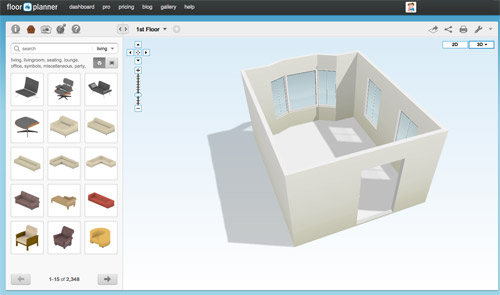
That’s also how I was able to make the three different floor-planning options that you saw in last week’s post (along with our hilariously weird “current office” layout). It was a combination of measuring in MagicPlan, and then adding furniture with floorplanner.com.
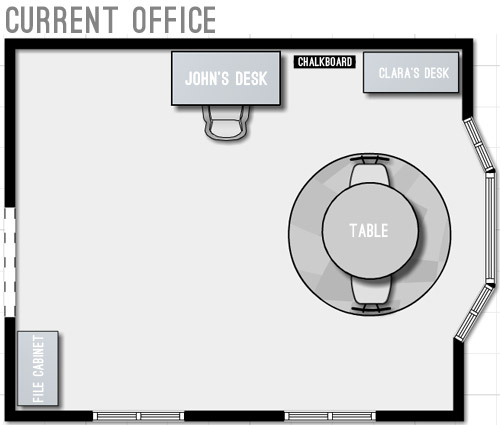
In the end, I’m not sure I’m a total convert to app-based floor plan making – especially if I need precise measurements for building, but for creating a quick mock-up of a space (or even a whole house, since MagicPlan allows you to connect multiple rooms) I’m glad to have it in my back pocket.
Has anyone else had a good or bad experience with these apps? Do you have better tricks to share, or other apps I should try? I don’t think I’ve hit my monthly quota for looking like a doofus while awkwardly holding my phone in a room by myself yet, so feel free to lay them on me. Meanwhile Sherry’s upstairs painting something (it’s like a race against the baby clock), so she’ll be back with those details tomorrow.
Psst- Clara’s having conversations again. This time on the subject of favorite farm animals and another baby name idea…

Kara says
Awesome!!!! Thanks so much for an interesting post, I’m excited to go try some of these for myself, and then I know I’ll ultimately end up either using floor planner or good old illustrator.
YoungHouseLove says
Good luck Kara!
-John
Lisa@ Double Door Ranch says
I tried MagicPlan for about 5 minutes before I got so annoyed with it, I uninstalled it. I love floorplanner. And John, you most certainly do not look like a giant nerd. And even if you did, we all know Sherry digs that. :) #talldorkandhandsome
YoungHouseLove says
Amen, baby. Amen.
xo
s
Rachel says
We were just trying out the magic floor plan app the other night with a little bit less success than you guys. Even without being able to do cool 3d drawings of our potential reno, I still prefer a pencil, paper, and a tape measure to these options. I tried some basic furniture planning design apps with the same kind of “meh” results, too. They don’t let you save your file without purchasing, either…
Another reason I guess to get off my tablet and focus on my real, 3D renovation projects! Thanks for all your inspiration!
Emily @ Life on Food says
Have a lived in that much of a hole? I didn’t even know they made Apps like these. This will be so helpful with our new house.
Julie says
I’m not a realtor or redoing my home, but I use Floorplanner sometimes when I want to build a new house for my SIMS game and I want to get all fancy while doing it. lol
YoungHouseLove says
Haha!
xo
s
Erin says
Thanks for sharing your experiences with both of these apps! I’ve been slowly experimenting with Floorplanner and am so excited that you were able to export MagicPlan to there. :)
Erin says
I’ve never tried this app before but I’ve heard great things about the app themakeroom app from urbanbarn.com! It’s perfect for layouts!
This is off subject but I live in sc and the weather has been awesome and I bet in Richmond also! has this made eather one if you wanting to build a okay set for Clara this spring? I know the baby is due soon which might mess plans like these up.
YoungHouseLove says
Yes! We’d love to tackle a playset this spring!
xo
s
Christy Niebaum says
One of the art directors at our agency has been playing around with SketchUp for 3D modeling. There’s a free and a pro version, but there are tons of capabilities with the free version. One of my favorite features is that you can take a video of your screen as you manipulate your 3D model at various angles, add or subtract features, etc. There are tons of client applications for us to use this software, but my art director bud also used it to make a floor plan for his unfinished basement and I’m using it to try out landscaping ideas for our backyard.
YoungHouseLove says
That video feature sounds so cool!
xo
s
Erin says
Just wanted to let you guys know that I’ve been reading for 3 or 4 years but never commented…I love every single post that you write, keep up the good work, you guys inspire me every day! You’ve been my favorite website since the day I discovered you :)
YoungHouseLove says
Aw thanks so much Erin!
xo
s
Laura S. says
My weapons of choice for space planning are AutoCAD, SketchUp and my trusty laser for verifying dimensions :-) I’m so nerdy about lasers that my husband got me one for my birthday last year so I didn’t have to share the communal office laser with my coworkers when I went out to measure project sites.
I think these apps might come in darn handy once I don’t have free use of the professional versions through work! No way I’d ever buy AutoCAD for myself… licenses are thousands of dollars or $700+ per year for a subscription. You guys are a million times more awesome than my husband and I at physically bringing your plans into reality – thanks for sharing your process, these are pretty cool tools!
YoungHouseLove says
Thanks Laura! I got all excited when you talked about getting a laser for your birthday. Yay measuring.
-John
Brittany aka Pretty Handy Girl says
I used Magic Plan when I was planning the kitchen layout. It was super helpful, but I ran into the same watermarked issues. However, I found a way around it. I use MagicPlan on my iPad and just took a screenshot of the floorplan. They may have blocked that ability in the newer version, but it worked for me a year ago.
Tara says
Have you ever tried atsfurniture.icovia.com?
I’m not sure if they have an app (and yes you have to measure) but they have so many furniture options, alterations etc. it’s 100% free and is really easy to use. I think icovia is the software as I’ve seen other places with the same software?
YoungHouseLove says
Haven’t tried that yet, but it sounds intriguing!
-John
Barry McCormack says
Hello you guys!!
I’m a real estate agent here in Spain and I use Magic Plan on a regular basis. Like you, the first few times it was difficult with the cone location but it gets easier after a while with practice (like everything I suppose).
Keep up the good work!
All the best
YoungHouseLove says
Thanks Barry!
-John
Jenny says
I have been using Magic Plan on my iPad mini for over a year now. My mom and I have been looking for new apartments and the app came in really handy. Yes, I got some weird looks from the real estate agents, but measuring the places with the app is just so fast and convenient and – at least in my case – surprisingly accurate. Maybe it’s easier if you have a slightly larger screen?
From there i usually just export the JPG, work some Photoshop magic and then either add some furniture in Illustrator or draw on it by hand.
I only recently discovered floorplanner.com, but got really frustrated trying to set up my plan, it just wouldn’t do what I wanted. I had no idea you could export directly from Magic Plan to floorplanner, that’s the perfect combination! I will be moving into my new place in three weeks, can’t wait to try it. Thanks for the info :-)
YoungHouseLove says
Thanks Jenny!
xo
s